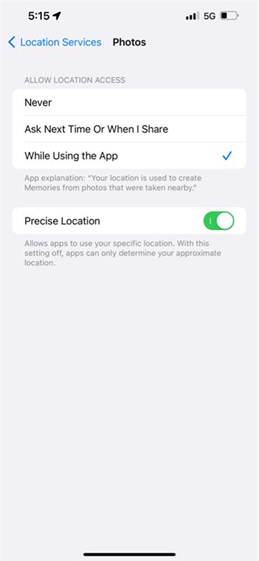Turn on your data roaming.
It’s important to switch on Data roaming on your mobile plan if you want to use data when roaming (assuming your plan covers you in that destination). You can also turn data roaming off for your primary SIM to avoid paying roaming fees. Note, if you have Data Switching turned “On” while roaming, you could be using data from either your Truphone plan or from your physical SIM plan that could incur roaming charges.
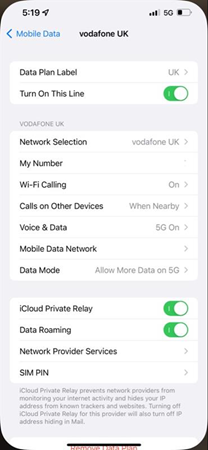
You can switch your “Data Mode” from “Standard” to “Low Data Mode” for each of your mobile plans in the Settings > Mobile / Cellular.
Low Data Mode helps reduce mobile data usage by pausing automatic updates, photo syncing, and background tasks like tracking.
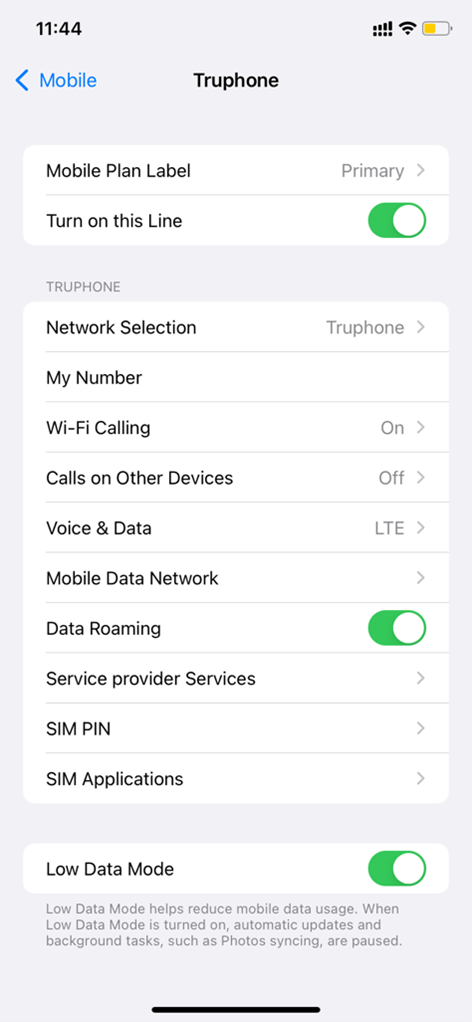
Turn on Low Power Mode.
Low Power Mode temporarily reduces background activity like downloads and mail fetch. It also stops live location tracking on apps like Maps when you’re not using them (although location still works while you have the app open).
This can help reduce your battery consumption (making your phone last longer) but also limit data usage for functions not needed while abroad.
You can access Low Battery Mode from Settings > Battery, or from your Control Center.
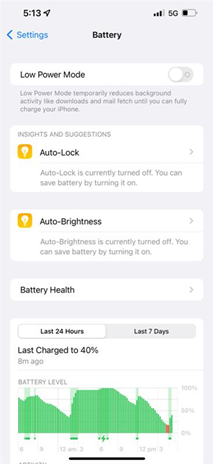 |
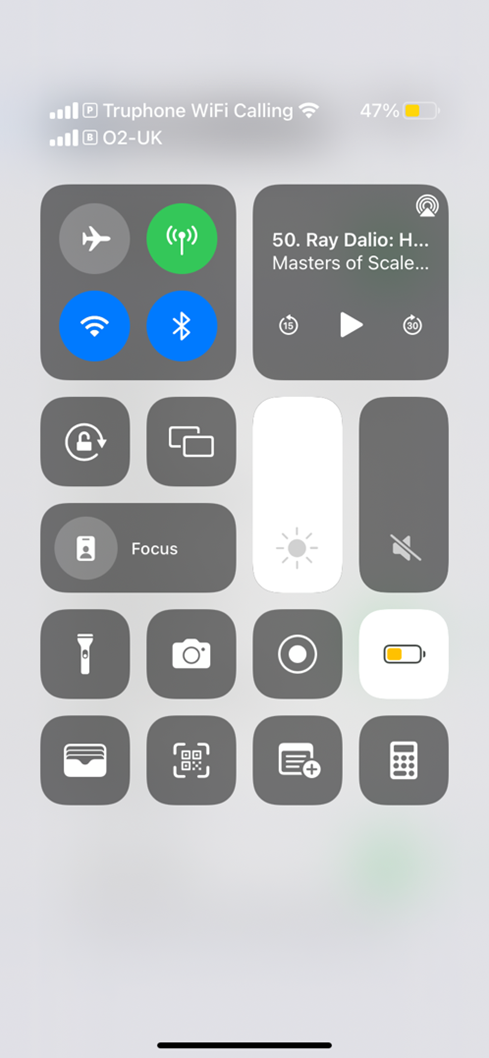 |
Download offline locations in Maps.
Maps.me and Google maps allows you to download certain locations to your device to work offline or without using data. This is particularly useful for saving your data usage and can also be helpful in locations with poor network coverage. Unfortunately, Apple Maps does not yet support this feature.
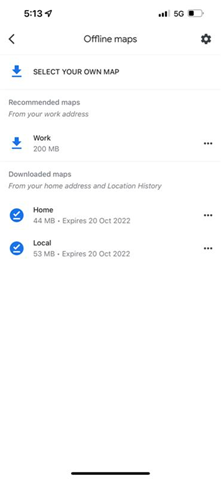
Download Podcasts, music, and videos.
Streaming Podcasts, music, and videos while travelling can use a substantial amount of mobile data. We highly recommend downloading your favourite media with your Wi-Fi before travelling to help reduce your data usage. It’s also helpful when you are in places with poor or no coverage like during flights or at sea.
Local languages in Google translate.
If you’re a bold traveller going to a country that doesn’t speak your language, you are going to need Google Translate. Did you know that you can also download this language file to work offline? Just like maps, you can download the local language file to your device with Wi-Fi and it will work even when you’re not connected to the internet.
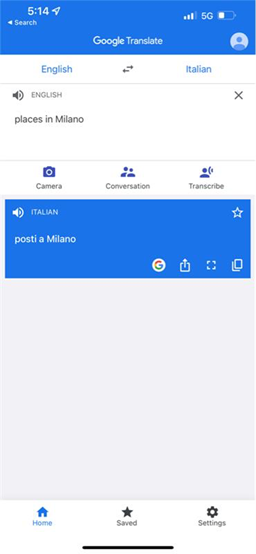
Location in photo app.
The Photos app can tag each photo you take with a location. This is great for creating memories that you can revisit later in the Photos app. Note that this will use some of your data, so we recommend keeping your phone in Low Power Mode, or switching to “While Using the App” in Settings > Photos.