If you are unable to browse the internet on your Apple handset when not connected to a Wi-Fi network, you may need to check your APN Settings.
Automatic Set Up
As long as you have upgraded to the latest version of iOS, the Truphone APN settings will automatically be applied through Carrier Settings updates.
Manual Set Up
For any iOS prior to iOS8, and are unable to connect to Wi-Fi to upgrade, you can manually change your APN temporarily by following these steps:
|
1. Select Settings > Cellular or Mobile Network
2. Select Cellular Data Network or Mobile Data then Mobile Data Options 3. Set your APN settings to: APN: truphone.com
|
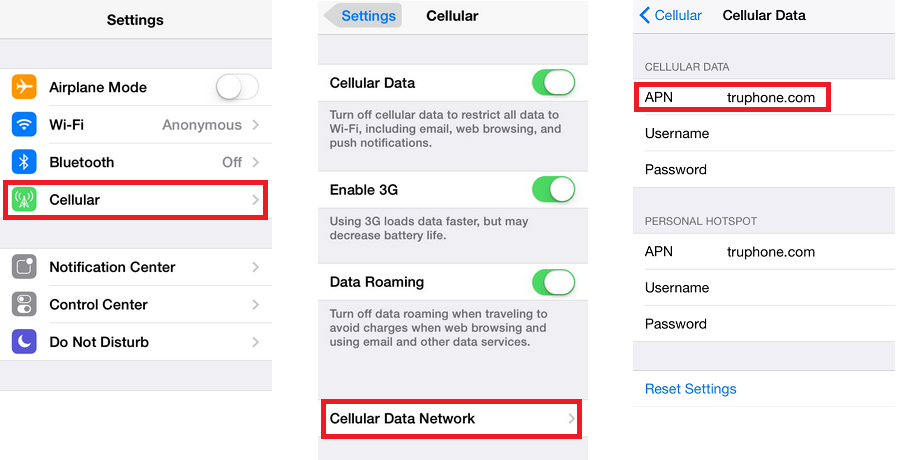 |
For other Data Settings, please go to Setting Up Data On Your Handset
If you are still having issues using data after setting the APN, please go to I Have No Data Or Internet Connection